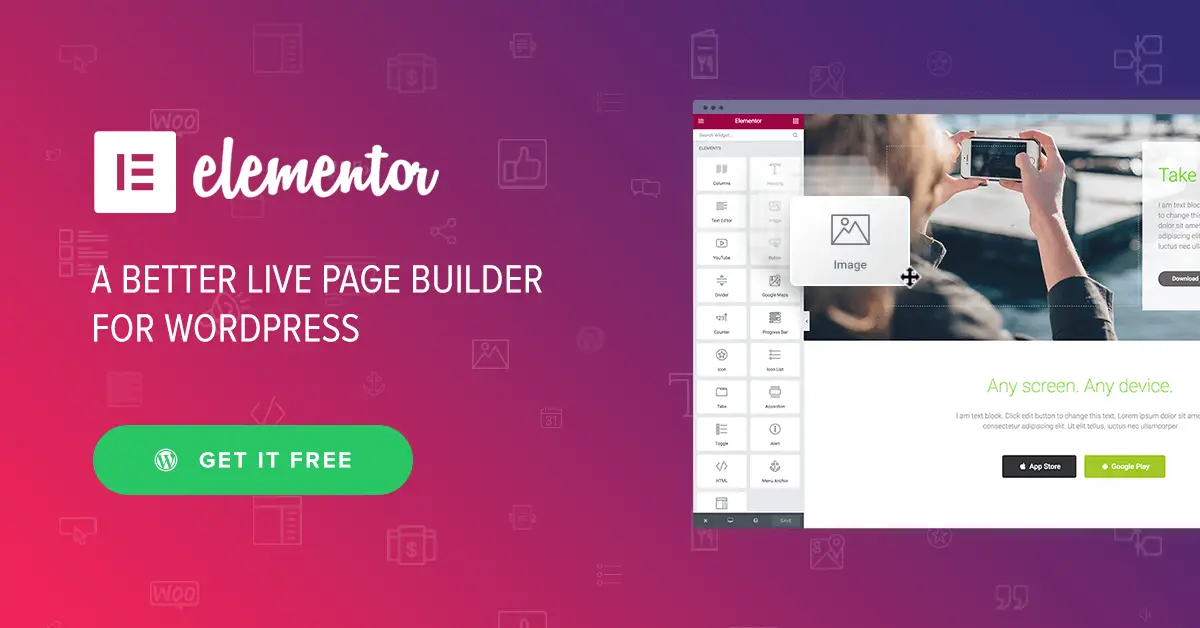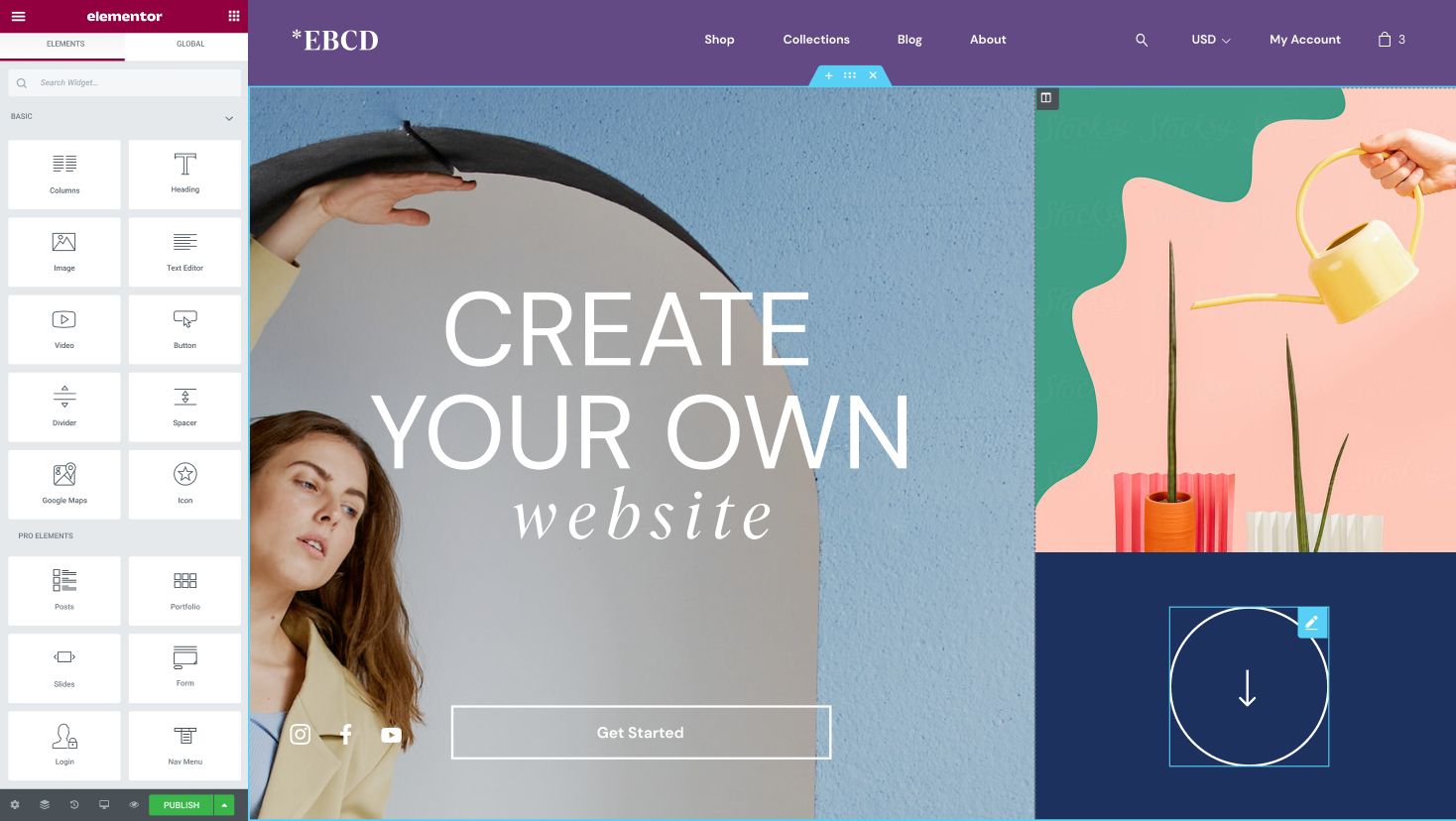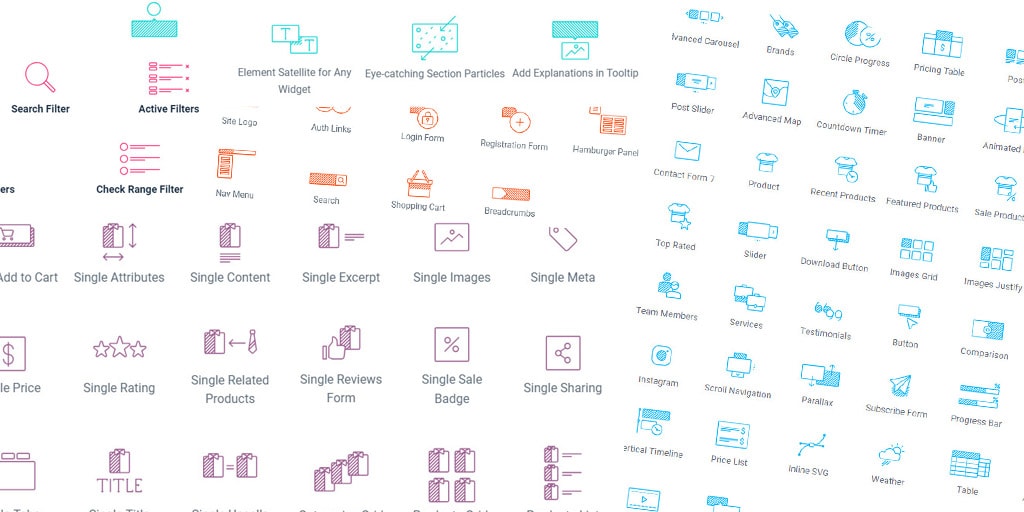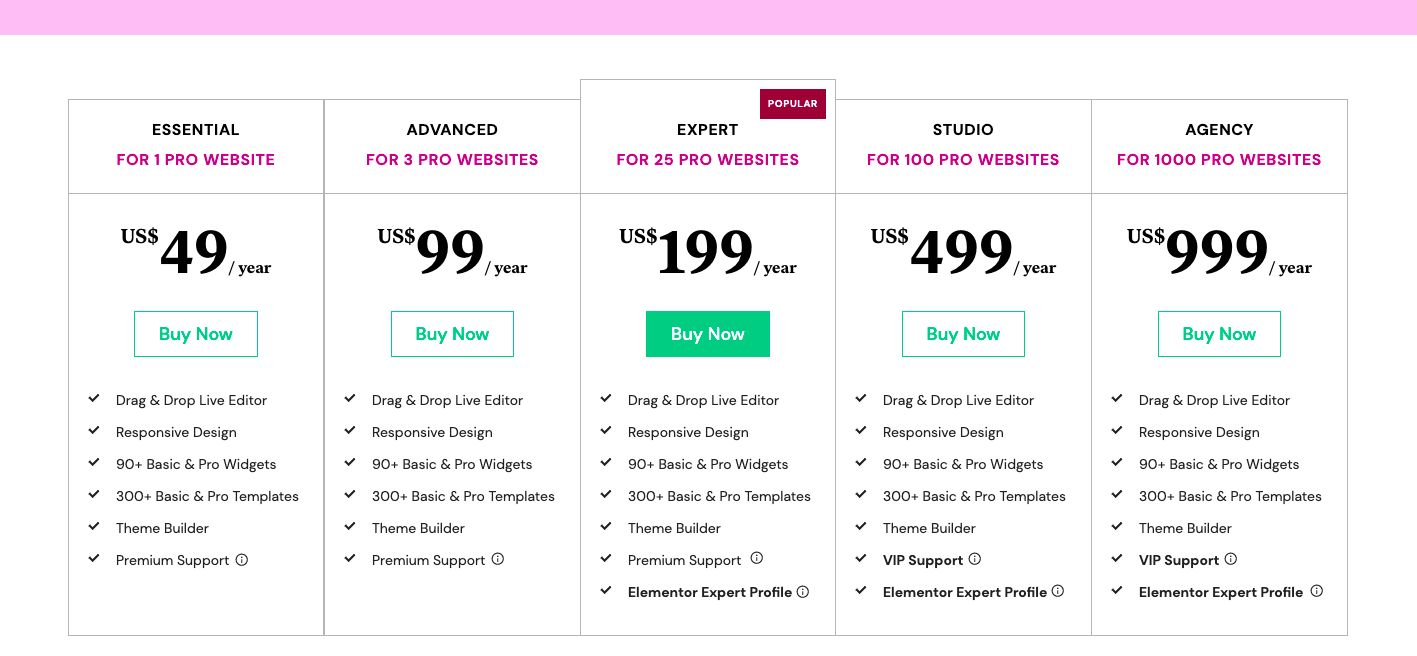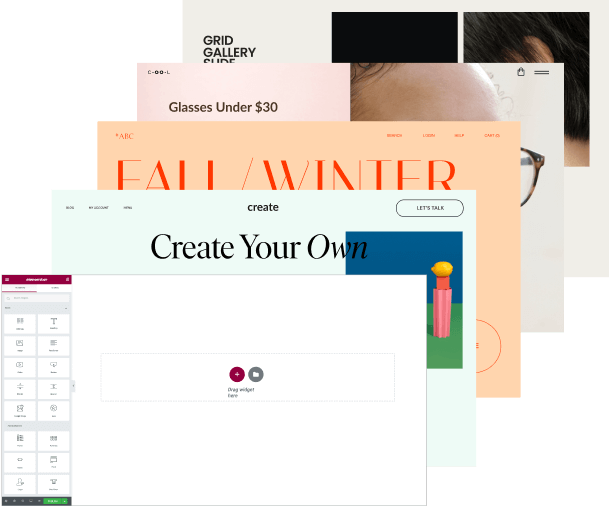Elementor is a drag-and-drop page builder plugin for WordPress that has gained immense popularity among WordPress users due to its user-friendly interface and powerful features. With Elementor, users can create stunning websites without any coding knowledge.
Elementor comes equipped with a wide range of features that make it easy for users to design custom layouts, add widgets and elements, and create visually appealing websites. These features include a drag-and-drop editor, pre-built templates and widgets, dynamic content support, and more.
The purpose of this article is to provide a comprehensive guide to using Elementor effectively. Whether you’re a beginner or an experienced WordPress user, this guide will help you unlock the full potential of Elementor and create stunning websites with ease.
Getting Started with Elementor
To get started with Elementor, you’ll first need to install and activate it on your WordPress site. This can be done by navigating to the “Plugins” section in your WordPress dashboard, clicking “Add New,” and searching for “Elementor.” Once you’ve found the Elementor plugin, click “Install Now” and then “Activate.”
Once you have Elementor installed and activated, you can begin using it to create pages and posts on your WordPress site. The Elementor interface is user-friendly and intuitive, with all of the essential tools and features easily accessible from the main dashboard.
To create your first page or post with Elementor, navigate to the “Pages” or “Posts” section of your WordPress dashboard and click “Add New.” Once you’ve entered a title for your page or post, you can click the “Edit with Elementor” button to open up the Elementor editor.
The Elementor editor is a drag-and-drop interface that allows you to easily add and customize elements on your page or post. You can add widgets, columns, sections, and more to your page or post, and then drag and drop them into place.
Overall, getting started with Elementor is easy and straightforward, and the user-friendly interface makes it a great option for beginners and experienced users alike. With just a few clicks, you can create stunning pages and posts on your WordPress site with Elementor.
Designing Pages with Elementor
Elementor provides a vast array of widgets that can be used to create custom layouts for your pages. These widgets include buttons, images, text blocks, videos, forms, and more. To use these widgets, simply drag and drop them onto the page from the Elementor editor’s sidebar.
One powerful feature of Elementor is its support for columns and sections. This allows you to create complex layouts with ease, and ensures that your content is displayed in a visually appealing and organized manner. To use columns and sections in Elementor, simply drag and drop them onto your page, and then adjust their properties as needed.
Another way to design pages with Elementor is to use pre-built templates. Elementor provides a variety of templates for different types of pages, including home pages, about pages, contact pages, and more. To use a template, simply select it from the Elementor editor’s template library, and then customize it to fit your needs.
To ensure that your pages are mobile-responsive, it’s important to follow best practices when designing with Elementor. This includes using responsive columns and sections, optimizing images for mobile devices, and testing your pages on different screen sizes. By following these best practices, you can ensure that your pages look great on all devices and provide a great user experience for your visitors.
Overall, Elementor’s design capabilities make it a powerful tool for creating custom pages and layouts on your WordPress site. With its wide range of widgets, support for columns and sections, and pre-built templates, you can create stunning pages with ease. By following best practices for mobile responsiveness, you can ensure that your pages look great on all devices and provide a great user experience.
Advanced Elementor Features
Using Elementor’s Theme Builder to create custom headers, footers, and other theme elements
Elementor’s Theme Builder is a powerful tool that allows users to create custom headers, footers, and other theme elements. With this feature, you can create custom templates for your website’s theme elements, and then apply them to different pages or sections of your site. This allows you to maintain a consistent design across your website and ensures that your branding is consistent.
Creating custom popups with Elementor’s Popup Builder
Elementor’s Popup Builder allows users to create custom popups that can be used for a variety of purposes, such as collecting email addresses, promoting products, and more. The Popup Builder provides an intuitive drag-and-drop interface that makes it easy to design custom popups, and you can customize the appearance and behavior of your popups to fit your needs.
Working with dynamic content in Elementor using custom fields and ACF integration
Dynamic content is another powerful feature of Elementor that allows users to create custom fields and integrate with the Advanced Custom Fields (ACF) plugin. This allows you to create custom templates and dynamic content that can be used to display dynamic data on your website, such as custom post types, custom taxonomies, and more.
Integrating Elementor with WooCommerce for eCommerce website design
Elementor can also be integrated with WooCommerce, making it a great option for eCommerce website design. With this integration, you can use Elementor to design custom product pages, category pages, and more, and you can also use Elementor’s widgets to add product listings, cart buttons, and other eCommerce elements to your website.
Extending Elementor with Add-Ons and Integrations
Popular Elementor add-ons and integrations
Elementor’s functionality can be extended even further with a wide range of add-ons and integrations. Some of the most popular Elementor add-ons and integrations include JetElements, which adds over 40 new widgets to the Elementor editor, and JetWooBuilder, which provides custom WooCommerce widgets for designing eCommerce pages.
How to install and activate Elementor add-ons and integrations
Installing and activating Elementor add-ons and integrations is typically a straightforward process. Most add-ons and integrations can be downloaded as plugins and installed on your WordPress site like any other plugin. Once installed, you can activate the add-on or integration from within the WordPress dashboard, and it will become available in the Elementor editor.
How add-ons and integrations can enhance your Elementor experience
Add-ons and integrations can enhance your Elementor experience in a variety of ways. For example, JetElements provides additional widgets that can be used to create more complex layouts and design elements, while JetWooBuilder provides custom widgets for designing product pages and other eCommerce elements. Other add-ons and integrations can provide additional design options, improve performance, or add new functionality to Elementor. Ultimately, the right add-ons and integrations for your needs will depend on your specific goals and requirements for your website. By exploring the different options available, you can find the add-ons and integrations that best fit your needs and enhance your Elementor experience.
Best Practices for Using Elementor
While Elementor is a powerful tool for designing websites, there are a few best practices that can help you get the most out of the platform and ensure that your website performs well. Here are some of the most important best practices for using Elementor:
- Keep your design clean and simple: While Elementor offers a wide range of design options, it’s important to remember that less is often more. Try to keep your design simple and avoid using too many different design elements. This will help to ensure that your website is easy to navigate and loads quickly.
- Use Elementor’s global settings: Elementor’s global settings allow you to set default styles and settings for your entire website, which can help to maintain consistency across your site. Use these settings to set global font styles, color schemes, and other design elements.
- Optimize images: Images can be a major contributor to slow website performance. Be sure to optimize your images before uploading them to your website to reduce their file size and improve performance.
- Use Elementor templates: Elementor provides a wide range of pre-designed templates that can help you get started with your website design. Use these templates as a starting point for your design, and customize them to fit your specific needs.
- Test your website regularly: Be sure to test your website regularly to ensure that it performs well and functions as intended. Use tools like Google PageSpeed Insights and GTmetrix to test your website’s performance, and make any necessary optimizations.
- Use responsive design: With more and more users accessing websites on mobile devices, it’s important to design your website to be mobile-friendly. Elementor provides tools for designing responsive websites that will look great on all devices.
- Use Elementor’s revision history: Elementor’s revision history feature allows you to track changes made to your website and revert to previous versions if needed. This can be especially useful when making major changes to your website’s design.
- Use Elementor’s keyboard shortcuts: Elementor provides a range of keyboard shortcuts that can help you work more efficiently in the editor. Learn these shortcuts to save time and speed up your workflow.
- Optimize your website for SEO: Elementor provides a range of SEO tools that can help you optimize your website for search engines. Use these tools to set meta descriptions, optimize images, and improve your website’s overall SEO.
- Keep Elementor and WordPress up to date: Finally, it’s important to keep both Elementor and WordPress up to date to ensure that your website is secure and performing at its best. Be sure to update both Elementor and WordPress regularly to take advantage of new features and security updates.
Troubleshooting Elementor Issues
Despite being a powerful website builder, Elementor may sometimes encounter issues. Here are some common issues that you may encounter while using Elementor and how to troubleshoot them:
Editor not loading: Sometimes the Elementor editor may fail to load. This can be due to a conflict with another plugin or theme. Try disabling other plugins or switching to a default theme to identify the problem.
Widgets not working: If a widget is not functioning properly, it could be due to a conflict with another plugin or theme. Disable other plugins or switch to a default theme to identify the problem. Also, make sure that you have the latest version of Elementor installed.
Templates not loading: If a template is not loading, it could be due to a conflict with another plugin or theme. Disable other plugins or switch to a default theme to identify the problem. Also, check that the template is compatible with your version of Elementor.
Slow performance: Slow performance can be caused by various factors such as large images, poorly optimized code, or server issues. Use tools like GTmetrix or Google PageSpeed Insights to identify performance issues and optimize your website accordingly.
Add-ons and integrations not working: If an Elementor add-on or integration is not working, make sure that you have the latest version of the add-on or integration installed. Also, check that it is compatible with your version of Elementor.
By following these troubleshooting tips, you can resolve common issues with Elementor and keep your website running smoothly. If you’re still having issues, you can reach out to Elementor’s support team or seek help from the Elementor community.
If you’re encountering more complex issues with Elementor, you can also try the following troubleshooting steps:
Clear the cache: If you’re encountering issues with Elementor after making changes, it could be due to cached data. Clear the cache on your website or browser to see if this resolves the issue.
Check server requirements: Make sure that your server meets the minimum requirements for Elementor. Check with your hosting provider to see if your server meets the requirements for PHP version, memory limit, and other settings.
Disable CSS and JavaScript optimization: If you’re encountering issues with Elementor’s styling or functionality, try disabling CSS and JavaScript optimization in Elementor’s settings. This can sometimes resolve issues with conflicting code.
Reinstall Elementor: If all else fails, try reinstalling Elementor. This can sometimes resolve issues with corrupted files or settings.
Elementor pricing
Elementor is a popular page builder plugin for WordPress that allows users to create and customize their website’s layout and design without any coding knowledge. While Elementor offers a free version of its plugin, users can access additional features and functionality by upgrading to one of the paid plans. Let’s explore the different pricing plans for Elementor and what each one includes.
Elementor Pro Pricing
Elementor Pro is available in four pricing plans: Essential, Advanced, Expert, and Agency. The pricing and features of each plan are as follows:
Essential Plan
The Essential plan is the most basic of the paid plans and includes access to the Elementor Pro plugin for one website. The plan costs USD 59 per year and includes all of the following features:
- 100+ Basic & Pro Widgets
- 300+ Basic & Pro Templates
- Theme Builder
- WooCommerce Store Builder
- Landing Page Builder
- Pop-up Builder
- Form Builder
- Marketing Tools
- Premium Support
Advanced Plan
The Advanced plan includes all of the features of the Essential plan but allows users to activate the Elementor Pro plugin on up to three websites. This plan costs USD 99 per year.
Expert Plan
The Expert plan is designed for users who need to create and manage up to 25 websites. This plan costs USD 199 per year and includes all of the features of the Advanced plan.
Agency Plan
The Agency plan is the most comprehensive of the paid plans and is designed for businesses and agencies that need to manage multiple websites. This plan allows users to activate the Elementor Pro plugin on up to 1000 websites and costs USD 399 per year.
Elementor Hosting Plans
In addition to its page builder plugin, Elementor also offers managed WordPress hosting plans. These hosting plans come with the Elementor Pro builder, a premium WordPress theme, and premium support. There are four different hosting plans available:
Basic Hosting Plan
The Basic hosting plan is designed for users who need to host one WordPress website. It costs USD 9.99 per month and includes Elementor Pro, 10 GB storage, and 25K visits per month.
Business Hosting Plan: The Business hosting plan is similar to the Basic plan but includes 20 GB storage, 50K visits per month, and a staging environment. This plan costs USD 19.99 per month.
Grow Hosting Plan: The Grow hosting plan is designed for users who need to host up to three WordPress websites. It includes 25 GB storage, 75K visits per month, and a staging environment. This plan costs USD 22.99 per month.
Scale Hosting Plan: The Scale hosting plan is the most comprehensive of the hosting plans and is designed for users who need to host up to ten WordPress websites. It includes 40 GB storage, 100K visits per month, and a staging environment. This plan costs USD 49.99 per month.
All plans come with a variety of features, including over 100 basic and Pro widgets, over 300 basic and Pro templates, the Theme Builder, the WooCommerce Store Builder, the Landing Page Builder, the Pop up Builder, the Form Builder, Marketing Tools, and Premium Support.
Which Elementor Plan is Right for You?
Choosing the right Elementor plan depends on your needs and budget. If you’re just getting started with WordPress, the Essential plan may be sufficient. However, if you’re managing multiple websites or need access to advanced features like the Theme Builder or WooCommerce Store Builder, you may want to consider the Advanced, Expert, or Agency plan.
If you’re looking for a hosting solution, Elementor’s hosting plans are also worth considering. They provide a managed hosting solution that includes access to Elementor Pro, a premium theme, and premium support.
Frequently asked questions
What is Elementor used for?
Elementor is a popular drag-and-drop page builder plugin for WordPress websites. It allows users to create custom web pages, landing pages, blog posts, and other types of content without requiring any coding or design skills.
Elementor provides a visual interface that enables users to design and customize every aspect of their website, including layouts, colors, fonts, images, and more. It also comes with a range of pre-designed templates and widgets, such as contact forms, social media icons, and pricing tables, which can be easily inserted into pages and customized to fit specific needs.
Some common uses for Elementor include creating:
- Landing pages for marketing campaigns or product launches
- Home pages and about pages for websites
- Product or service pages for e-commerce websites
- Blog posts and archive pages for blogs
- Contact forms and other lead generation forms
- Custom 404 pages and maintenance pages
What is the difference between WordPress and Elementor?
WordPress is a content management system (CMS) that is used to create and manage websites. It is a platform that allows users to publish and manage their content online, including blog posts, pages, and other types of content.
On the other hand, Elementor is a plugin that extends the functionality of WordPress. It is a drag-and-drop page builder that allows users to create custom pages, landing pages, and other types of content without any coding skills. Elementor provides a visual interface that allows users to design and customize every aspect of their website, including layouts, colors, fonts, images, and more.
In other words, WordPress is the foundation of your website, while Elementor is a tool that enhances the design and functionality of your website. While it’s possible to create a website without using Elementor, it can make the process much easier and faster, especially for those without coding skills.
To summarize, WordPress provides the platform and tools needed to create and manage a website, while Elementor provides a visual page builder that makes it easy to create custom pages and layouts within WordPress.
Which is better Wix or Elementor?
Wix and Elementor are both popular website building tools, but they have some key differences in terms of features, flexibility, and ease of use.
Wix is an all-in-one website building platform that offers a range of features and tools for creating and managing a website, including a drag-and-drop editor, templates, hosting, and more. It is designed to be easy to use for beginners and offers a simple, streamlined interface.
Elementor, on the other hand, is a WordPress plugin that provides a drag-and-drop page builder for creating custom pages and layouts within WordPress. It offers more flexibility and control over the design and functionality of a website, but requires some familiarity with WordPress and may not be as user-friendly for beginners.
In terms of which is better, it depends on your specific needs and level of experience. If you are looking for an easy-to-use, all-in-one website building platform with a wide range of features and templates, Wix may be a good choice. If you are looking for more flexibility and control over your website design and are comfortable using WordPress, Elementor may be a better fit.
Ultimately, both Wix and Elementor are powerful tools that can help you create a professional-looking website. The best option for you will depend on your individual needs and preferences.
Is Elementor good for beginners?
Yes, Elementor can be a good choice for beginners who want to create a custom website without any coding skills. One of the main advantages of Elementor is its user-friendly drag-and-drop interface, which allows users to easily add and customize page elements without needing to know HTML, CSS, or other programming languages.
Elementor also provides a wide range of pre-designed templates and widgets that can be used as a starting point for creating pages. This makes it easy for beginners to create professional-looking pages without needing to start from scratch.
Furthermore, Elementor provides a variety of helpful resources for beginners, including tutorials, documentation, and a supportive community of users. This can be especially helpful for those who are just starting out with the platform and need guidance or inspiration.
Overall, while there may be a bit of a learning curve to get started with Elementor, it is generally considered to be a user-friendly and intuitive tool for beginners who want to create a custom website.
Is Elementor hard to learn?
The level of difficulty when learning Elementor can vary depending on your familiarity with WordPress and web design principles. However, in general, Elementor is designed to be a user-friendly and intuitive tool that can be learned by users of varying skill levels.
One of the key advantages of Elementor is its drag-and-drop interface, which allows users to easily add and customize page elements without needing to know HTML, CSS, or other programming languages. This can make it easier for beginners to get started with the platform and create custom pages.
Additionally, Elementor provides a variety of helpful resources for learning the platform, including video tutorials, documentation, and a supportive community of users. These resources can help users navigate the platform and learn how to use its various features and tools.
That being said, there may be a learning curve for some users, especially those who are new to WordPress or web design principles. However, with practice and persistence, most users should be able to learn and master Elementor.
Do web designers use Elementor?
Yes, many web designers use Elementor as a tool for creating custom websites. Elementor provides a range of features and tools that can be used to create professional-looking pages and layouts without needing to know HTML, CSS, or other programming languages. This can save time and effort for web designers, as they can focus on the visual design and user experience of a website rather than the technical details of coding.
Additionally, Elementor provides a variety of pre-designed templates and widgets that can be customized to fit the needs of a specific project. This can be especially helpful for designers who need to create multiple pages or websites with a similar design or layout.
Overall, Elementor is a powerful tool for web designers who want to create custom websites quickly and easily, without sacrificing the quality or functionality of their designs. Many web designers choose to use Elementor as part of their web design toolkit, alongside other tools and software.
Does Elementor slow down website?
Elementor can potentially slow down a website if it is not used correctly or if it is used with poorly optimized hosting or other factors. However, if used correctly, Elementor should not significantly affect the speed or performance of a website.
One of the advantages of Elementor is that it allows users to create custom pages and layouts without needing to write or edit any code. However, this can also mean that users may add more elements, widgets, or features to their pages than they actually need, which can increase the size and complexity of the page and slow down load times.
Additionally, poorly optimized hosting or other factors such as large image files, excessive use of plugins, or poorly optimized code can also contribute to slower website performance, even if Elementor is not used.
To ensure that Elementor does not slow down your website, it is important to use it with optimized hosting, follow best practices for web design and optimization, and use only the necessary elements and features on each page. Additionally, using a caching plugin or content delivery network (CDN) can also help to improve website speed and performance.
Can I use Elementor without WordPress?
No, Elementor is a WordPress plugin, which means it can only be used on websites built on the WordPress platform. Elementor is designed specifically to work with WordPress, and it relies on the WordPress core to function properly. Therefore, it cannot be used on other content management systems or standalone websites.
Elementor is a popular choice among WordPress users because it provides an intuitive, drag-and-drop interface for designing websites without any coding knowledge. It also offers a wide range of widgets and features that make it easy to customize virtually every aspect of your website. However, it is only available for use on WordPress, so if you’re looking to build a website on a different platform, you will need to explore alternative website builders or design tools.
Conclusion
Elementor is a powerful website builder that has become increasingly popular among WordPress users. With its intuitive drag-and-drop interface and robust feature set, Elementor makes it easy to design professional-looking websites without any coding knowledge.
In this article, we’ve provided a comprehensive guide to using Elementor effectively. We’ve covered everything from getting started with Elementor to advanced features like creating custom headers and integrating with WooCommerce. We’ve also discussed best practices for designing mobile-responsive pages and troubleshooting common issues.
Overall, Elementor is an excellent tool for WordPress website design, providing users with a powerful set of features and an easy-to-use interface. With the ability to customize virtually every aspect of your website, from headers and footers to popups and dynamic content, Elementor offers unparalleled flexibility and versatility.
However, it’s important to remember that like any tool, Elementor is only as effective as the user using it. By following best practices and staying up-to-date with the latest updates and developments, you can ensure that your Elementor-powered website is well-designed, optimized, and performing at its best.